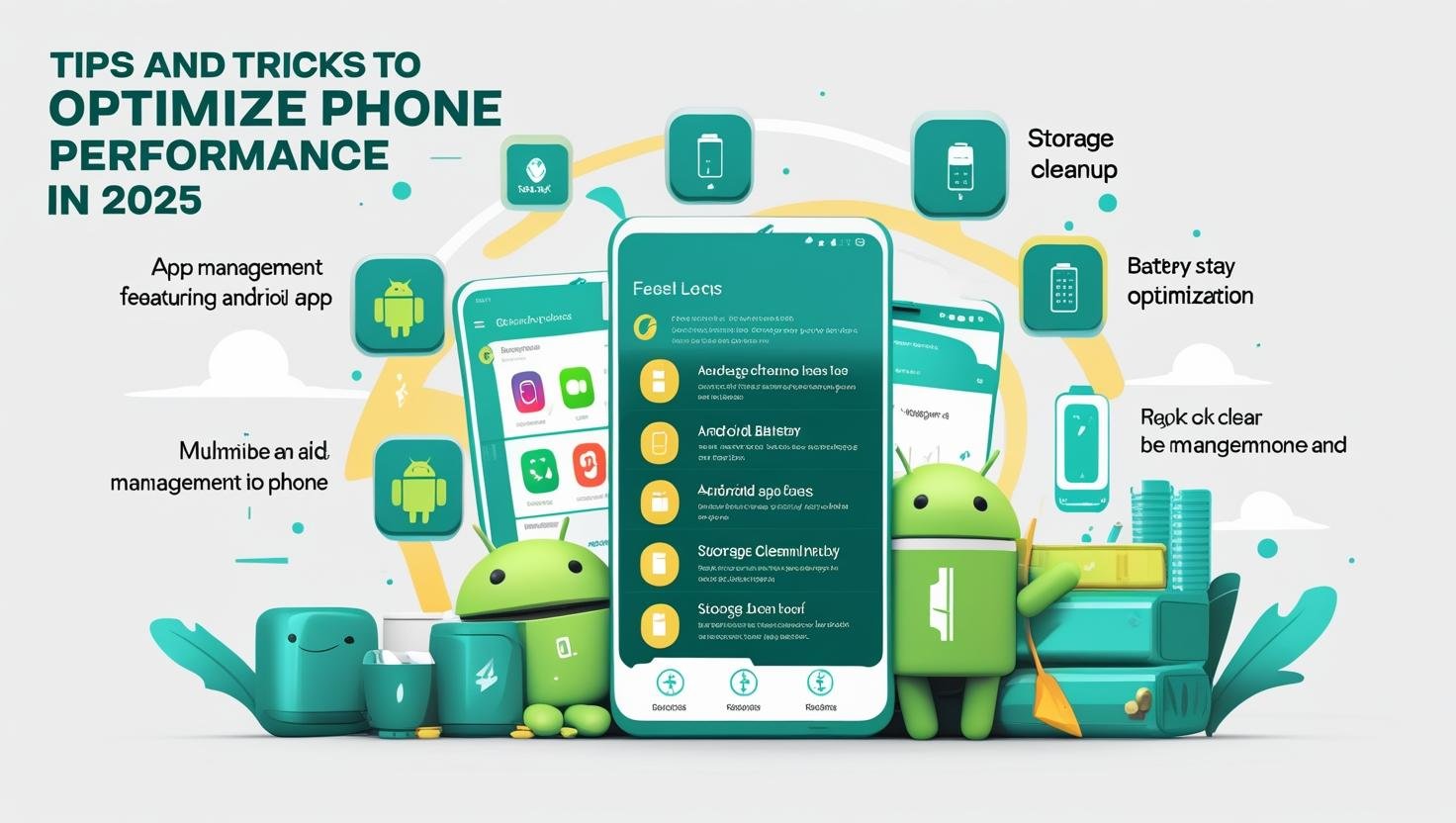How To Speed Up Android Phone in 2025 – Boost Performance Easily
Is your Android phone running slow in 2025? You’re not alone. Whether you’re using a flagship or a budget device, Android phones can lag over time due to software bloat, background apps, and storage issues.
But don’t worry, this updated post shows you how to speed up your Android phone in 2025 using tried-and-true, easy techniques. No need for root access or paid apps!
1. Restart Your Phone Regularly

Sounds basic, but it works. Restarting your phone clears temporary memory (RAM), kills background processes, and refreshes your system. Rebooting your gadget every few days should become a habit.
2. Clear Cache and Junk Files
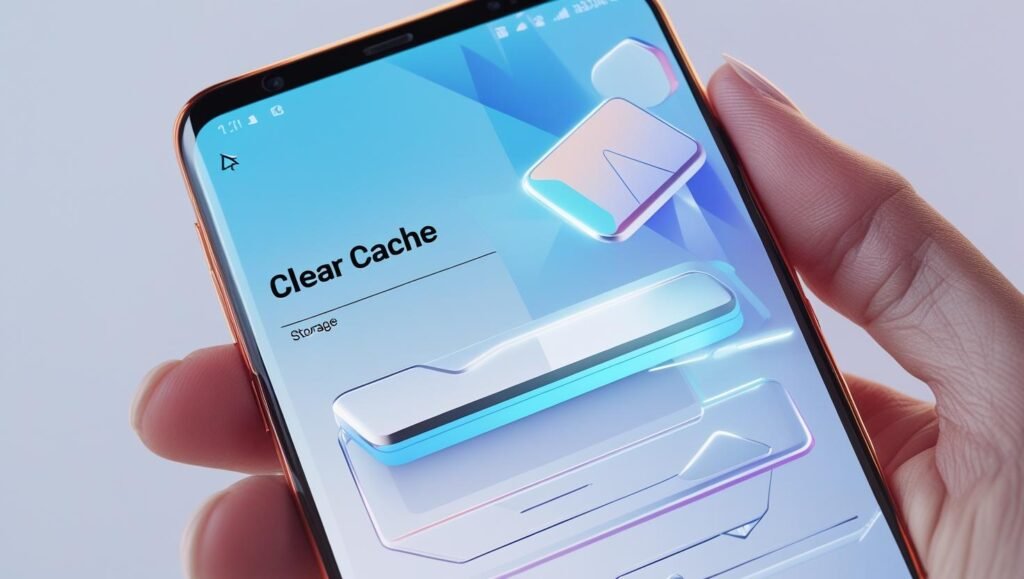
Your phone becomes slower as a result of cache and trash files created by your system and apps over time.
How to do it in 2025:
- Go to Settings > Storage > Cached Data
- Tap “Clear Cache”
- Or use Google Files app’s “Junk Clean” feature
Tip: Avoid using unknown third-party cleaners — they often do more harm than good.
3. Disable or Uninstall Bloatware
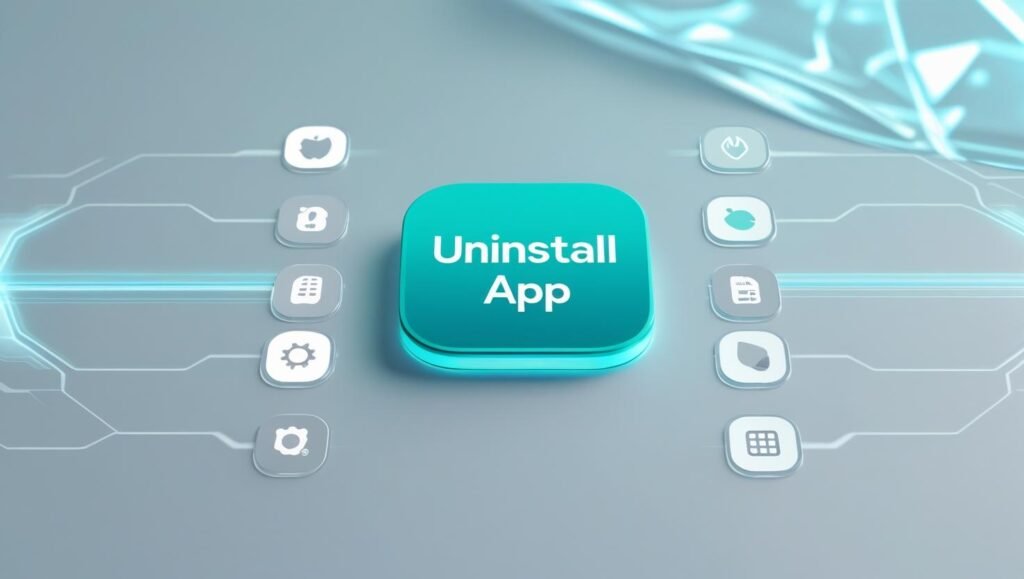
New phones come with pre-installed apps that you never use. These apps eat memory and battery in the background.
What to do:
- Go to Settings > Apps
- Select unused apps
- Tap “Disable” or “Uninstall”
Warning: Don’t disable system apps (like Play Services).
4. Turn Off Animations
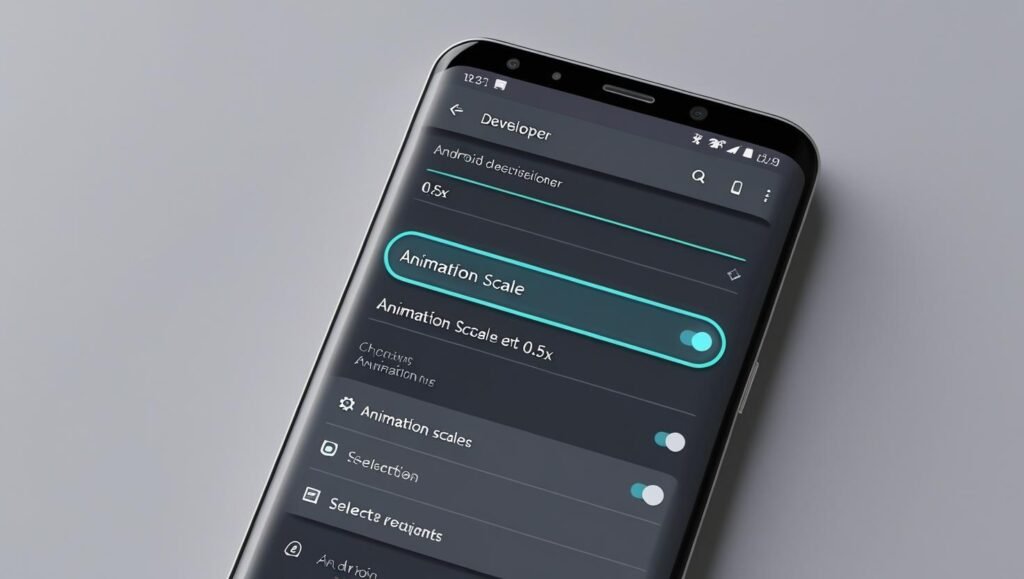
Fancy transitions slow down your phone. Turning them off can make your Android feel much snappier.
How to disable animations in Developer Options:
- Go to Settings > About Phone
- To access Developer Options, tap “Build Number” seven times.
- Go to Developer Options
- Set all 3 animation scales to 0.5x or off
5. Use Lite or Web Versions of Apps
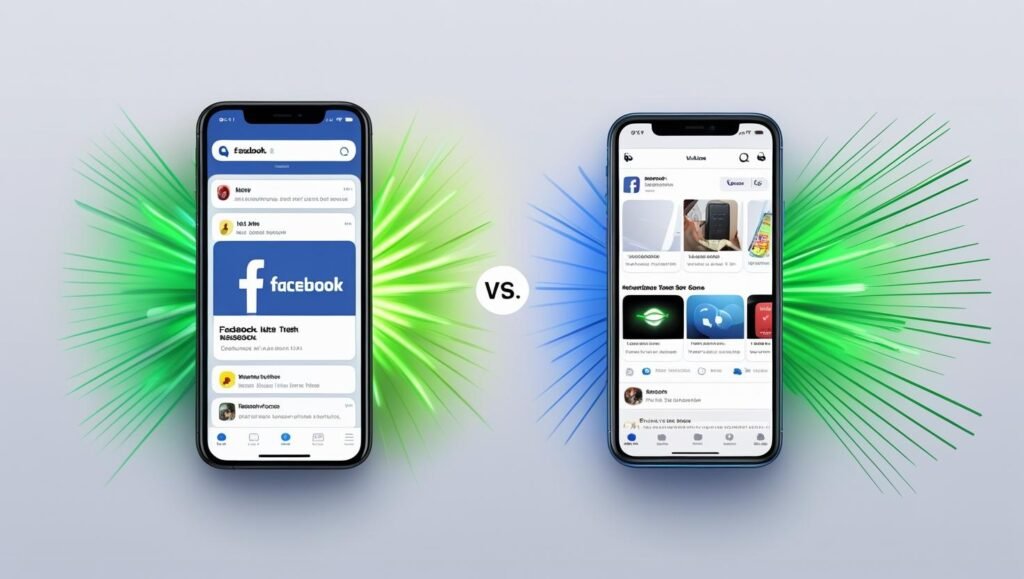
Facebook, Instagram, TikTok, and other heavy apps use a lot of resources.
Use instead:
- Facebook Lite
- Instagram Lite
- Or access via browser (Chrome/Firefox)
Benefit: Saves data, memory, and battery.
6. Limit Background Processes
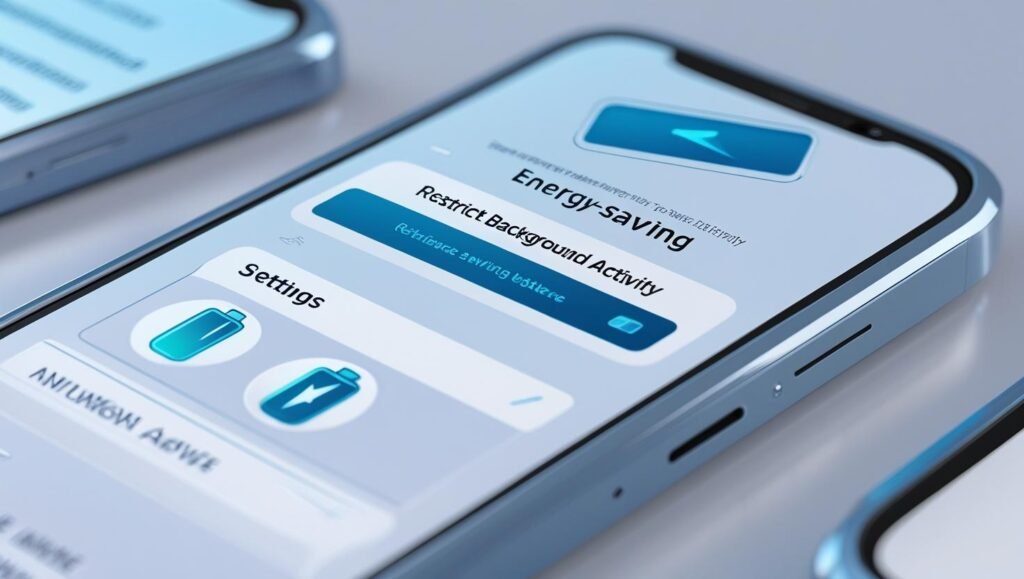
Too many apps running in the background = lag and battery drain.
What to do:
- Settings > Battery > App Battery Usage
- Restrict background activity for non-essential apps
Bonus: You can now auto-limit background apps in Android 14 and above.
7. Free Up Internal Storage
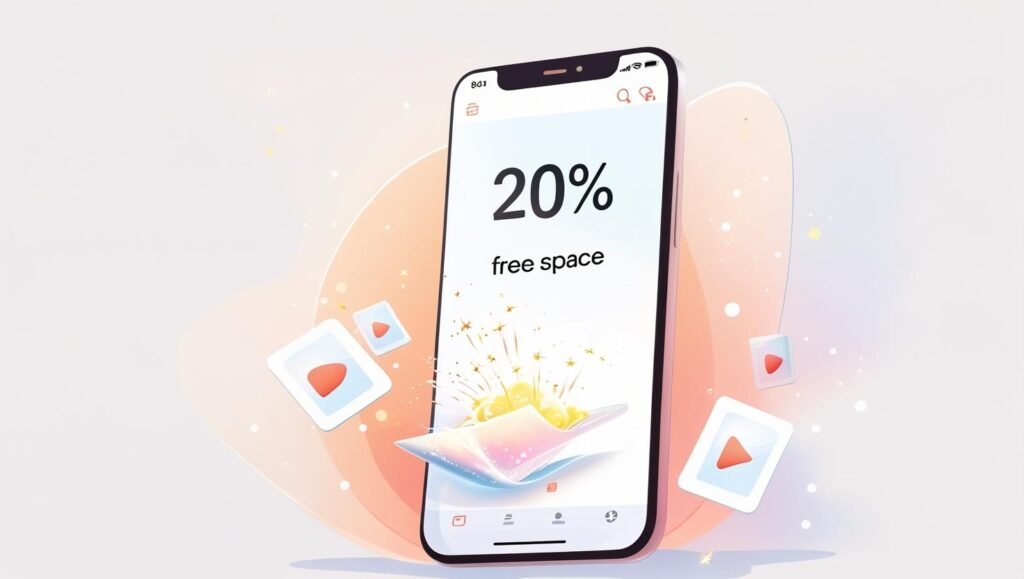
Running out of space slows your phone. Always keep at least 20% storage free.
How:
- Delete old photos/videos or move them to Google Photos/Drive
- Clear downloads folder
- Remove unused offline maps & media
8. Keep Your Phone Updated

System and security updates often include performance improvements.
Check for updates:
- Settings > System > Software Update
Pro Tip: Use a custom ROM like Pixel Experience for even smoother performance (for advanced users only).
9. Use a Lightweight Launcher
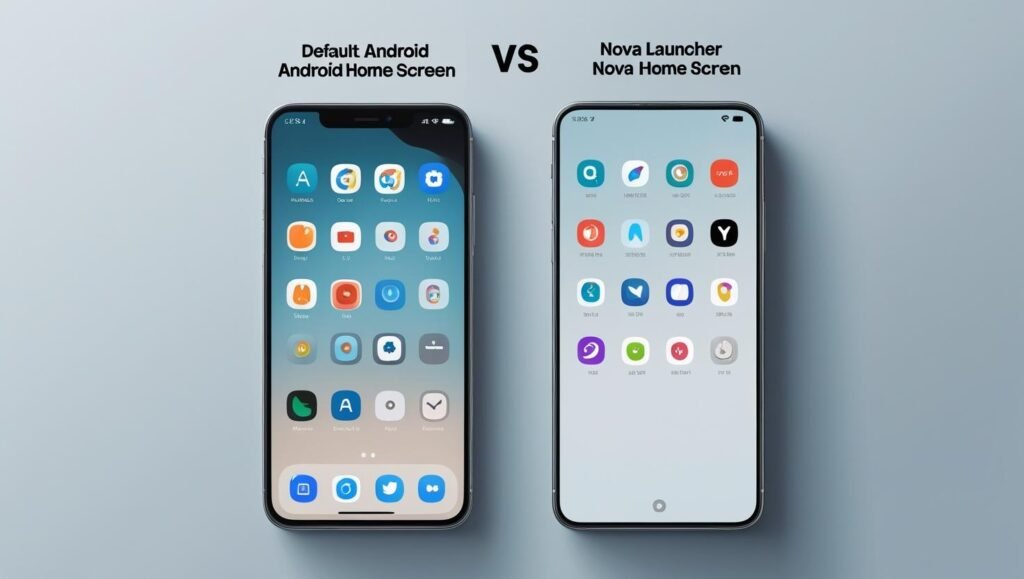
The stock launcher may be bloated. Try a faster alternative like:
- Nova Launcher
- Niagara Launcher
- Lawnchair Launcher
These launchers are smooth, customizable, and lightweight.
10. Factory Reset (Last Resort)

If nothing works, backup your data and factory reset your device.
Steps:
- Factory Data Reset via Settings > System > Reset
This will erase all your data. Only do this if your phone is seriously lagging or has malware.
Bonus Tip: Don’t Fall for “RAM Booster” Apps
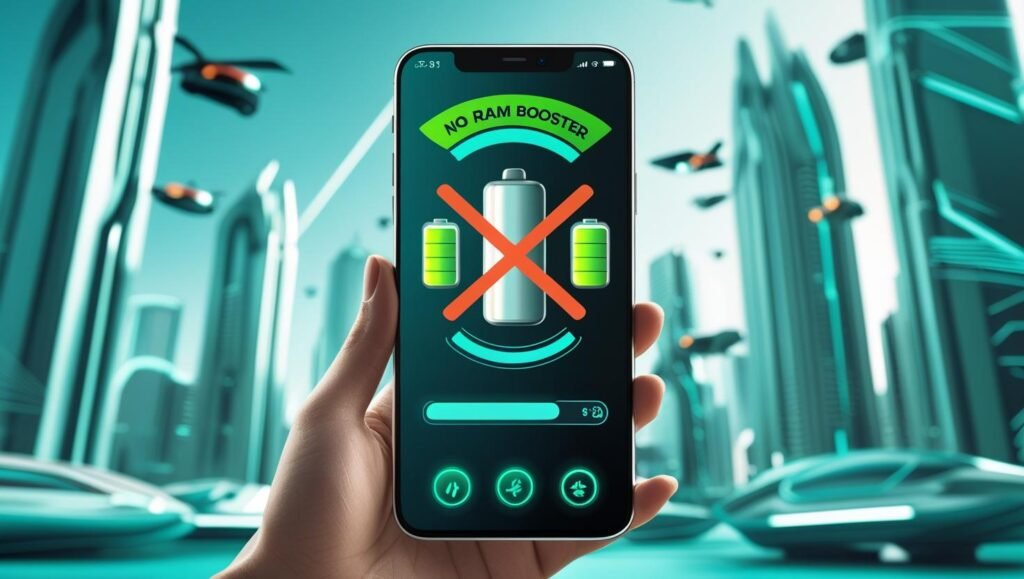
Most “speed booster” apps are just gimmicks. They close background apps aggressively, which can actually slow things down and waste more battery.
Internal Links to Add:
Optional External Resources:
Final Thoughts
You don’t need to buy a new phone to enjoy faster performance. By following these simple steps, you may improve the performance of your Android phone in 2025 and take advantage of faster responsiveness, better battery life, and seamless multitasking.
Just a few tweaks can make a big difference — try them today!
Call to Action:
Found this guide helpful?
Subscribe to Nexxofy for moreMobile Tips & Tricks, AI Tools, Automation & Software, and Tech Guides & Tutorials built for 2025 and beyond!