WiFi Not Working? 9 Easy Fixes to Get Back Online in 2025″
Introduction
In 2025, a stable WiFi connection is as essential as electricity — whether you’re attending online classes, working from home, streaming, or gaming. But when your WiFi suddenly stops working, it can throw your entire day off track.
The good news? Most WiFi problems can be fixed at home in just a few steps — no tech degree required.
In this guide, we’ll share quick and easy fixes for common WiFi issues in 2025 so you can get back online without stress.
1. Restart Your Router & Modem

- You should unplug your modem and router from the power supply.
- Wait 30 seconds before plugging them back in.
- Give them 1–2 minutes to fully reboot.
This simple reset often solves 70% of WiFi issues.
2. Check for Service Outages
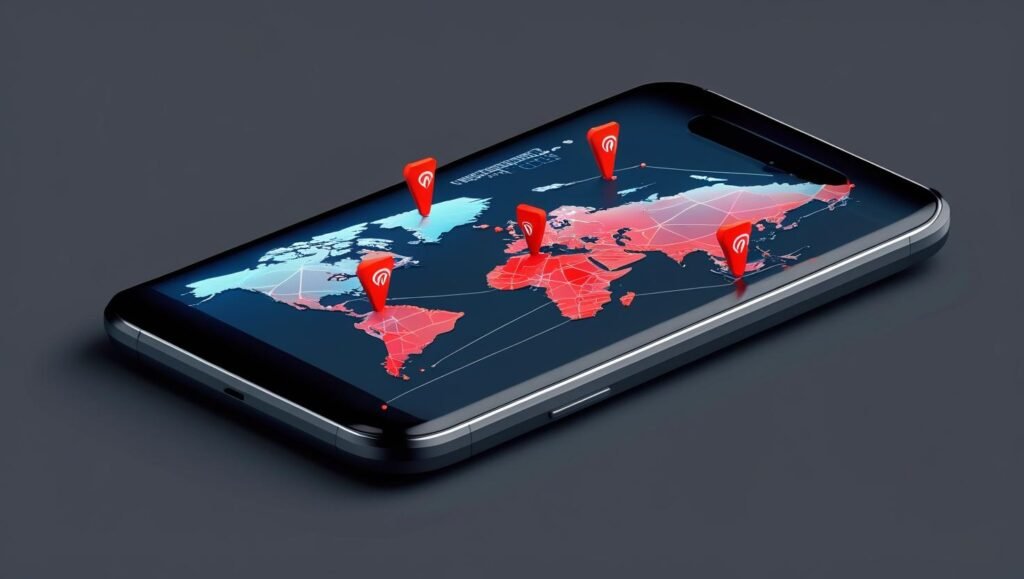
Before blaming your setup, check your Internet Service Provider (ISP) status.
- Visit your ISP’s website or use mobile data to check their outage map.
- Popular tools: Downdetector
If there is an outage, you will have to wait for your ISP to restore service.
3. Forget & Reconnect to the WiFi Network
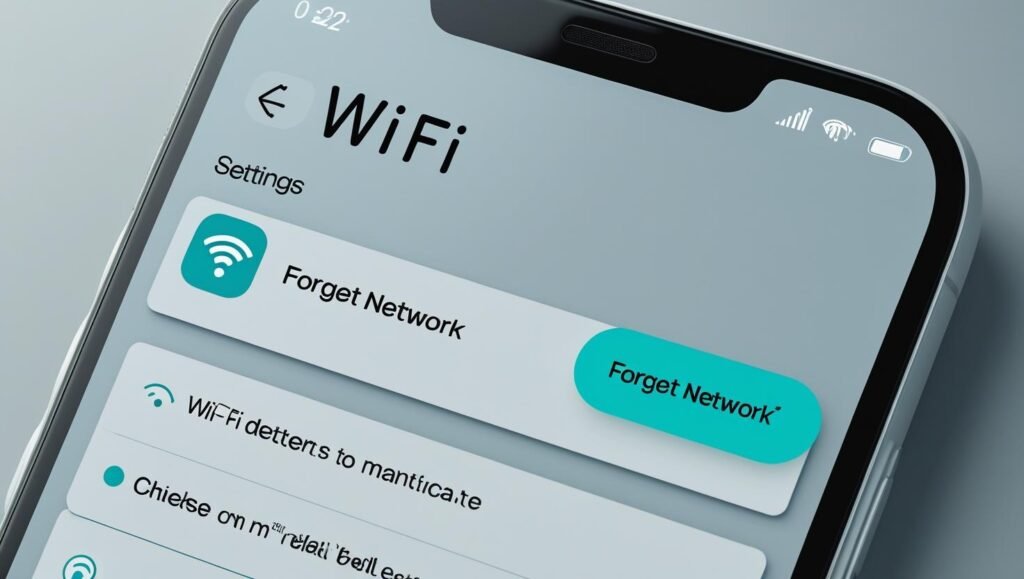
- Go to your device’s WiFi settings.
- Select your network → Forget Network.
- Reconnect by entering the password again.
This clears corrupted connection data.
4. Move Closer to the Router

WiFi signals weaken with distance and obstacles.
- Try sitting in the same room as your router.
- Avoid thick walls, microwaves, and metal objects that block signals.
5. Check for Too Many Connected Devices

If multiple devices are playing games, streaming, and downloading at the same time, your speed may suffer.
- Disconnect unused devices.
- Upgrade to a router that supports WiFi 6 or WiFi 6E for better performance.
6. Update Router Firmware
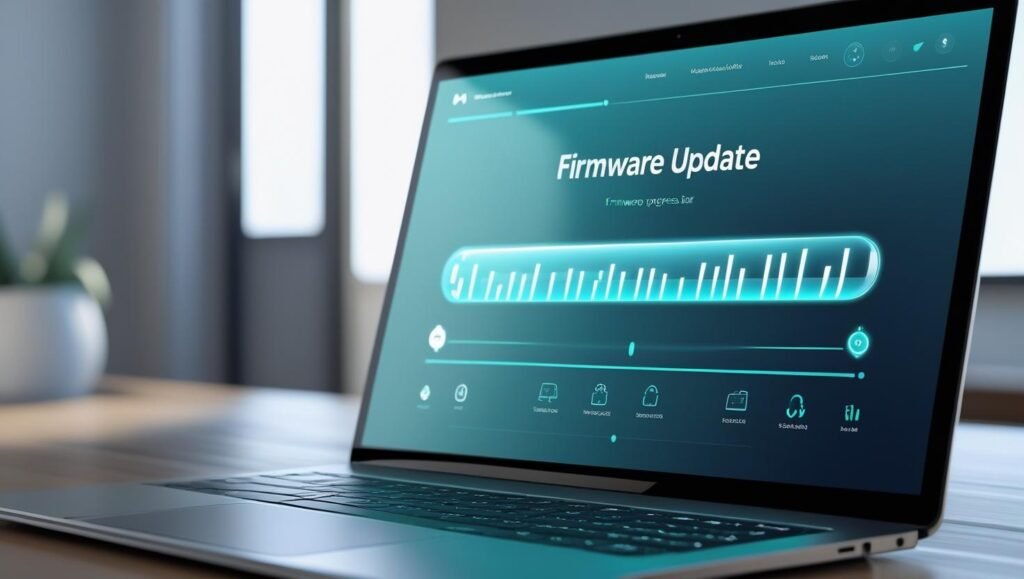
- Log into your router’s admin panel (check the back of the router for login details).
- Look for Firmware Update settings.
- Install any available updates to improve speed and security.
7. Change Your WiFi Channel
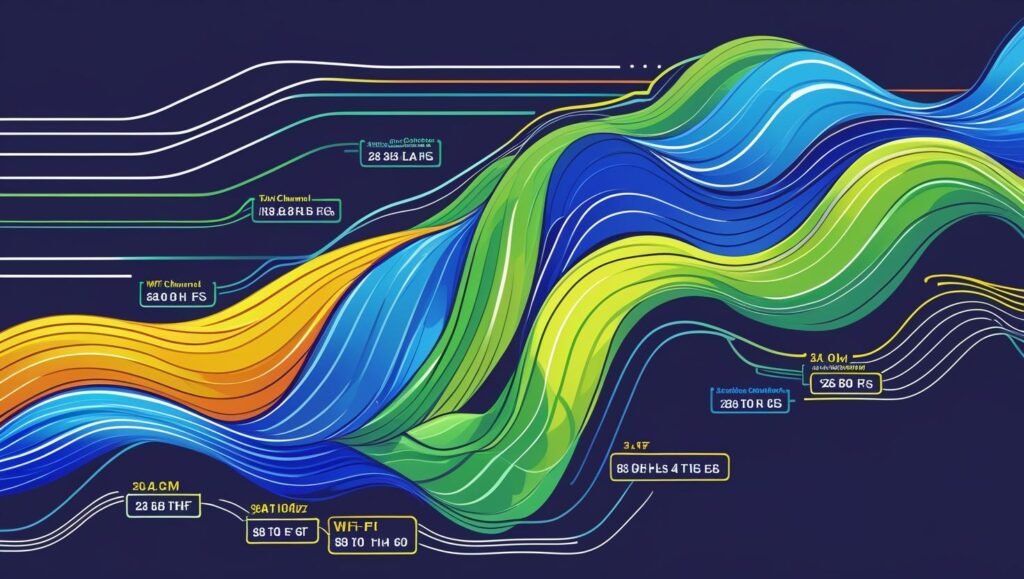
You can be slowed down by interference if your neighbors are sharing the same channel.
- Access your router’s admin settings.
- Switch to a less crowded channel (like 1, 6, or 11 for 2.4 GHz networks).
8. Use Ethernet for Stable Connection

If possible, plug your device directly into the router using an Ethernet cable.
This bypasses WiFi issues and gives you the fastest connection.
9. Reset Network Settings (Last Resort)
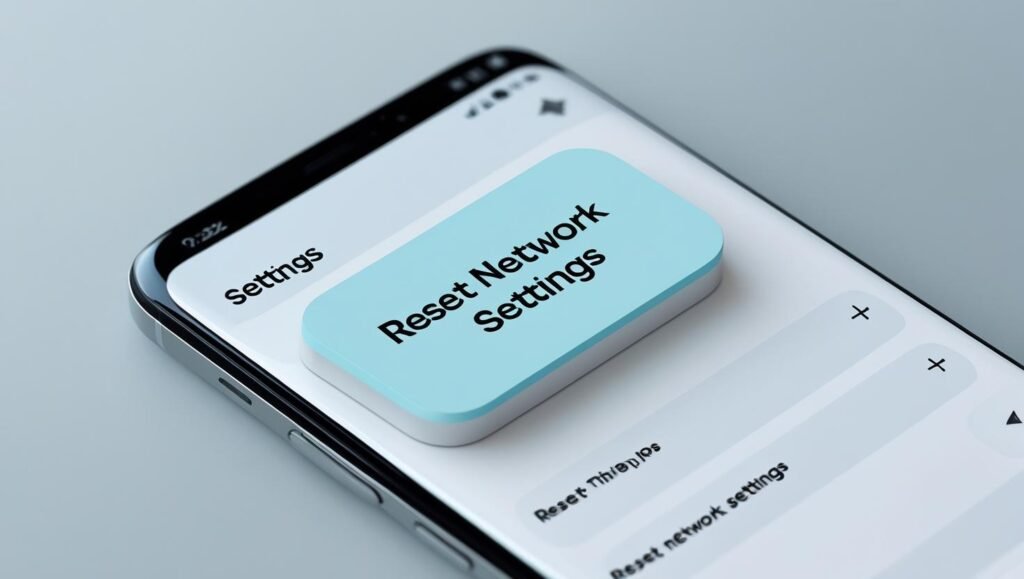
If nothing else works:
- Choose Network & Internet from the Settings menu on Windows, followed by Advanced Network Settings and Network Reset.
- On Mac: Remove WiFi service in Network Preferences, then add it back.
- On Android/iOS: Settings → Reset → Reset Network Settings
This will erase saved WiFi networks, so keep passwords handy.
Why WiFi Problems Are More Common in 2025
With the rise of smart homes, AI devices, and multiple connected gadgets, networks are under more strain than ever.
That’s why having a strong router, updated software, and proper placement is key.
Quick WiFi Maintenance Tips
- Restart your router once a week.
- Keep firmware updated.
- Use strong, unique WiFi passwords.
- Place your router in a central, open location.
Internal Links (Add Later)
External Resource
- Speedtest by Ookla – Check your internet speed instantly.
Final Thoughts
WiFi problems are frustrating, but in most cases, they’re easy to fix at home. From quick router resets to changing your WiFi channel, these simple 2025 fixes can save you hours of frustration.
Stay proactive with regular maintenance, and you’ll enjoy smooth, fast internet all year round.
Call to Action
Found this guide helpful?
Subscribe to Nexxofy for more Tech Guides & Tutorials, Gaming Devices & Smart Tech, and smart fixes to keep you connected in 2025.

